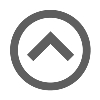User manual
Manage workspace roles
-
Introduction
Permission defines what a user can see or the actions they can take within an application. A User role is a predefined or custom set of permissions. A Workspace role defines the set of permissions that determine what a user can see or the actions they can take within that specific workspace.
At the level of each workspace, membership rules can be defined, establishing a correlation between a system role (e.g., proctor) and membership in a workspace. For example, by creating a workspace proctor role linked to the system's proctor role through a membership rule, all proctors within the system automatically gain membership in the workspace and assume the workspace proctor role. Additionally, users can be assigned directly to workspaces rather than based on their role.
The allowed actions that a user can perform in the workspace depend on the permissions granted to them. Specifically for entities such as tests, training courses, surveys, question pools, question categories, users, and user groups, there are permissions that can allow the user to manage at the level of a specific workspace or all workspaces.
-
If you want to give the user the ability to manage all tests in the application (regardless of the workspace), then you should add them a permission for managing all tests at the level of their User role. On the other hand, if you want to allow them to manage all tests within a specific workspace, then you should only grant them permission to access the tests page at the level of their User role and give them permission to manage all tests at the level of their Workspace role.
-
The same principle applies to question pools and other entities mentioned above. If you want them to manage all question pools in the system, give them the Manage any pool permission at the level of their User role. If you want them to manage question pools only in a specific workspace, grant them Access the question pools page permission at the User role level and Manage any question pool in specific workspace permission at the Workspace role level.
System (user) role permissions take precedence over workspace role permissions. This means that if you give users permission at the User role level to manage all tests in the application and at the Workspace role level to manage all tests within a specific workspace, they will have permission to manage all tests in all workspaces (the entire application) because the User role takes priority.
For more information on managing entities within workspace, refer to the Managing entities within workspaces chapter.Note: Users can have only one system role, but they can be assigned multiple workspace roles - either across different workspaces or even within the same workspace. The data presented will reflect the combined permissions from all assigned roles.
On their profile, users can independently switch between their workspaces without affecting other users.Note: System administrators don't require workspace assignments since they manage all system data.
The Manage workspace roles page displays all workspace-related security roles within the system. To access the page, navigate to the Workspaces section in the main menu, then select the Manage workspace roles option.
On this page, you can:
-
View the list of all workspace roles, with their names, descriptions, and external IDs.
-
Create a new workspace role. You can create an unlimited number of custom roles.
-
Copy a workspace role to create a new one with the same permissions. The options are the same as for creating a new role.
-
Delete a workspace role. Note that a workspace role cannot be permanently deleted if it is used in some workspaces.
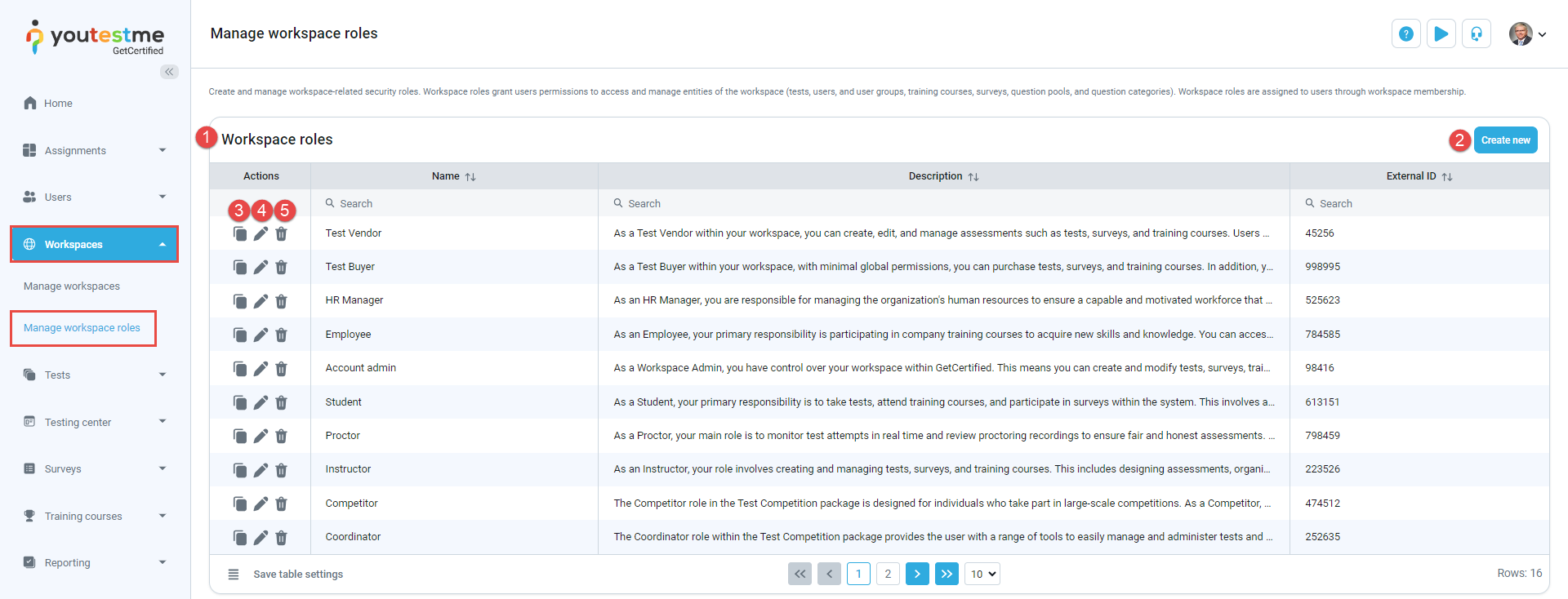
-
-
Creating/editing role
To configure the role:
-
Enter the role Name.
-
If needed, enter the External ID, a unique identifier for integration with external systems.
-
Enter the Role description to provide additional information about its purpose.
-
If a user has permission to create a new user (12. Create new users - enabled) but no permission to assign roles (3. Grant roles to users - disabled), they can choose any role labeled as Grantable role when creating a new user.
-
Choose permissions or click the Select all option to define the actions and viewing capabilities for this role. For details on each permission, consult the List of permissions chapter.
-
Click the Save/Update button.
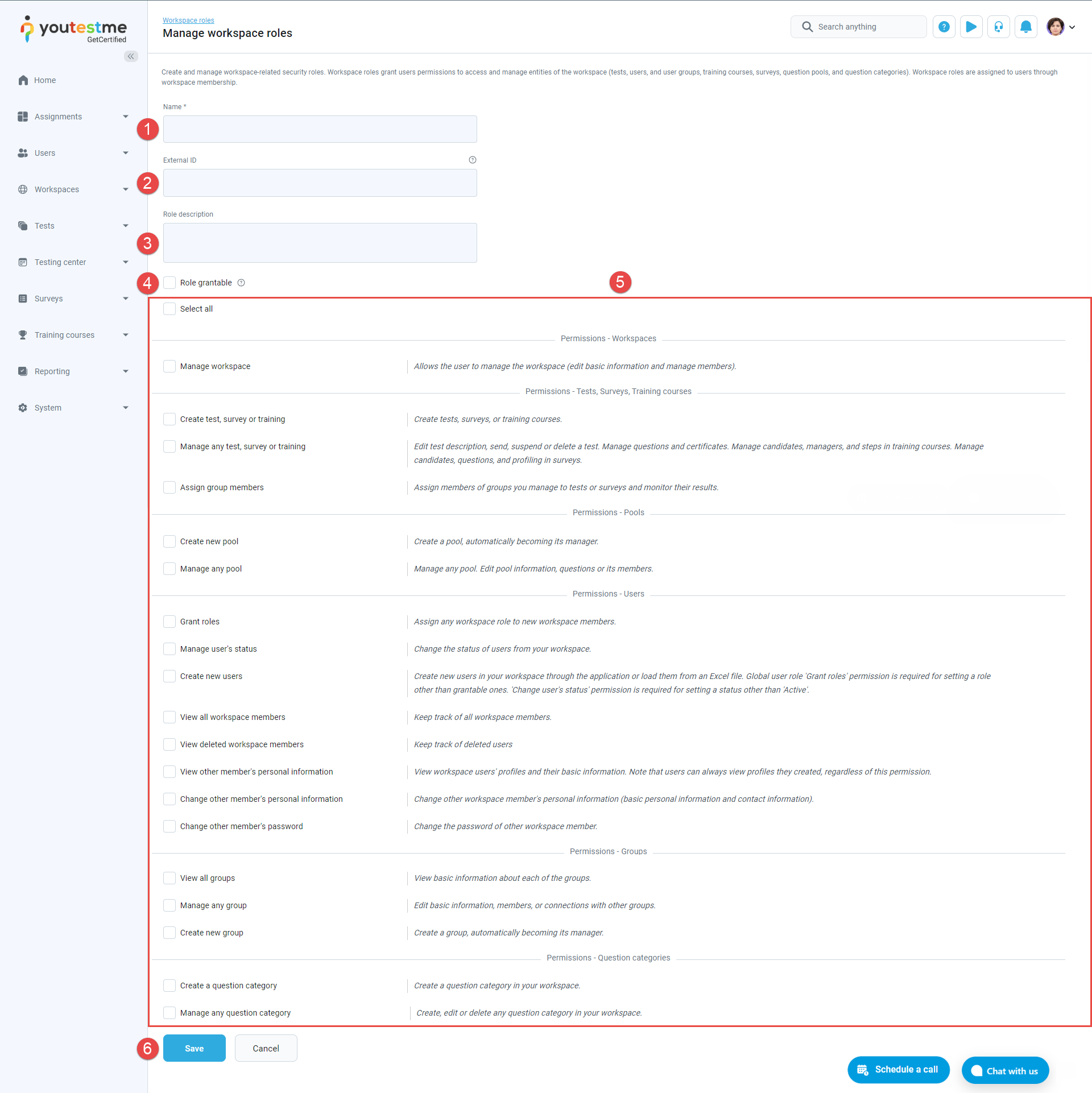
-
-
Managing entities within workspaces
-
Tests
The user is able to:
-
Create tests:
-
In any workspace with the system role permission, Create test, survey, or training.
-
Only in workspaces where they have the workspace role permission Create test, survey or training.
-
-
View and manage tests:
-
View and manage all tests in the application with the system role permission to Manage any test, survey or training.
-
View tests in a specific workspace if they have the Manage any test permission within their workspace role and also view all tests where assigned as a manager. Users need to have the Fully manage your tests and surveys permission in their system role to manage these tests.
-
Surveys
The user is able to:
-
Create surveys:
-
In any workspace with the system role permission, Create test, survey, or training.
-
Only in workspaces where they have the workspace role permission Create test, survey or training.
-
-
View and manage surveys:
-
View and manage all surveys in the application with the system role permission to Manage any test, survey or training.
-
View surveys in a specific workspace if they have the Manage any test permission within their workspace role and also view all surveys where assigned as a manager. Users need to have the Fully manage your tests and surveys permission in their system role to manage these surveys.
-
Question pools
The user is able to:
-
Create question pools:
-
In any workspace with the system role permission, Create a pool.
-
Only in workspaces where they have the workspace role permission Create new pool.
-
-
View and manage question pools:
-
View and manage all question pools in the application with the system role permission Manage any pool.
-
View and manage all question pools in a specific workspace with the workspace role permission Manage any pool.
-
View and manage question pools where they are assigned as a manager. Note that user's role must have the permission Access the 'Pools' page in their system role to view the Question pools page.
-
Note: Question pools can be organized into sub-pools. These sub-pools cannot have individual workspaces; they inherit the workspace of their parent pool.
User groups
The user is able to:
-
Create user groups:
-
In any workspace with the system role permission, Create groups.
-
Only in workspaces where they have the workspace role permission Create new group.
-
-
View and manage user groups:
-
View and manage all user groups in the application with the system role permission Manage any group.
-
View and manage all user groups in a specific workspace with the workspace role permission Manage any group.
-
View and manage user groups where they are assigned as a manager. Note that user's role must have the permission Access the 'Groups' page in their system role to view the User groups page.
-
Note: User groups can be organized into sub-groups. These sub-groups cannot have individual workspaces; they inherit the workspace of their parent user group.
Custom question categories
The user is able to:
-
Create question categories:
-
In any workspace with the system role permission, Create a question category.
-
Only in workspaces where they have the workspace role permission Create a question category.
-
-
View and manage question categories:
-
View and manage all question categories in the application with the system role permission Manage any question category.
-
View and manage all question categories in the specific workspace with the workspace role permission Manage any question category.
-
Training courses
The user is able to:
-
Create training courses:
-
In any workspace with the system role permission, Create test, survey or training.
-
Only in workspaces where they have the workspace role permission Create new test.
-
-
View and manage training courses:
-
View and manage all training courses in the application with the system role permission to Manage any test, survey or training.
-
View training courses in a specific workspace if they have the Manage any test permission within their workspace role and also view all training courses where assigned as a manager. Users need to have the Fully manage your tests and surveys permission in their system role to manage these training courses.
-
-
-