User manual
Grading scales
-
Introduction
Grading scales are used to establish specific labels for categorizing results. These scales enable the standardized presentation of test outcomes using a predefined range, e.g., from A to F.
To access the list of grading scales, navigate to the Tests section in the main menu, then select Grading scales.
On this page, you can:
-
View a table with existing grading scale templates categorized as:
-
Grading scale templates you created.
-
Publicly available grading scale templates - The list of grading scale templates accessible to all users who can access the Grading scales page.
-
All grading scale templates in the system - The list of all the grading scale templates, both public and private. Visible only to users with the Manage any test, survey, or training course permission.
-
-
Edit a grading scale. A grading scale cannot be modified once assigned to a test template or test. Save changes as a new grading scale instead.
Note: Editing grading scales is restricted to users with the Create test, survey or training course permission within their user role.
-
Delete grading scales permanently (only possible if they are not used in any tests or surveys).
Note: Deleting grading scales is restricted to users with the Create test, survey or training course permission within their user role.
-
Export data from the table as an Excel file.
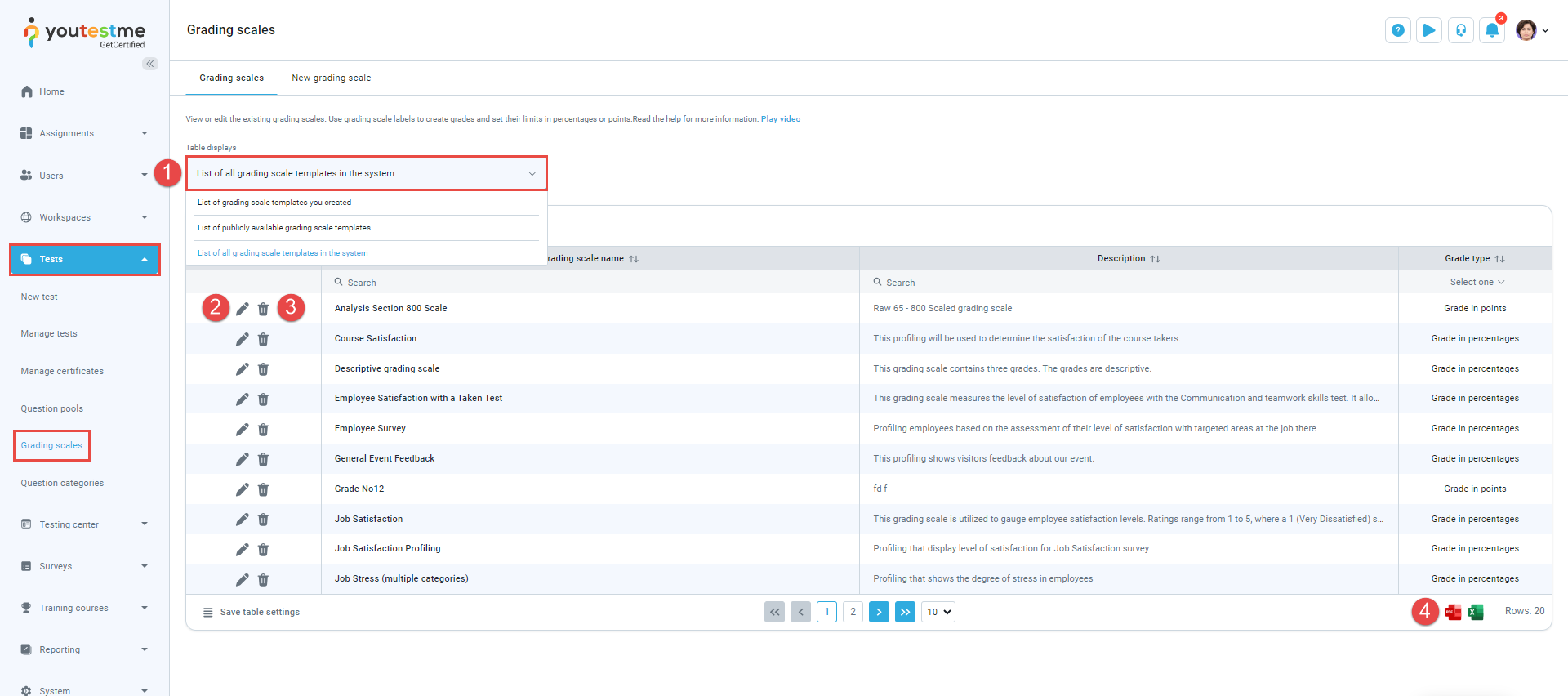
New grading scale
To create a new grading scale:
-
Navigate to the New grading scale tab.
-
Enter the grading scale's name.
-
Set the privacy to private or public. Public scales can be viewed by users with Manage any test, survey, or training course permission; private ones are visible only to the creator.
-
Enter a description.
-
Determine whether the grades will correspond to the percentage or the number of points earned. The minimum percentage grade is 0, with a maximum of 100. For points, the range is 0 to the total points achievable on a test.
-
If the grades are linked to the number of points achieved, establish the minimum and maximum grades.
-
Add as many grading scale labels as needed.
-
Define the name of the grade.
-
Define the range of points or percentages associated with this grade. The From value is inclusive, meaning that if grade A encompasses points up to 30, and grade B begins from 30, a candidate will be assigned a grade of B.
-
Click the Save button.
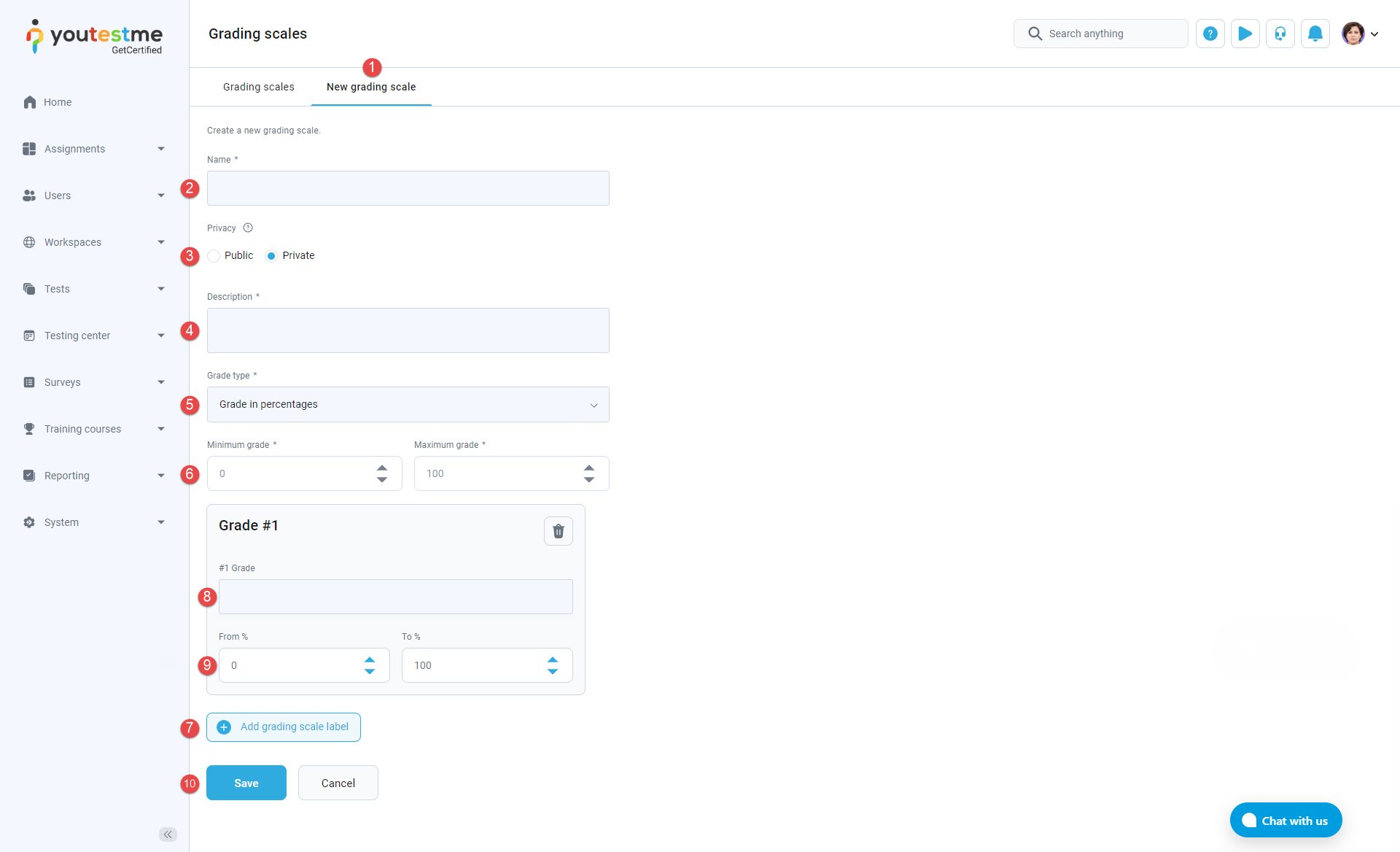
The grading scales are used when creating new tests. For more information on how to add a grading scale to a test, please visit the Grading test help page.
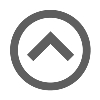
-