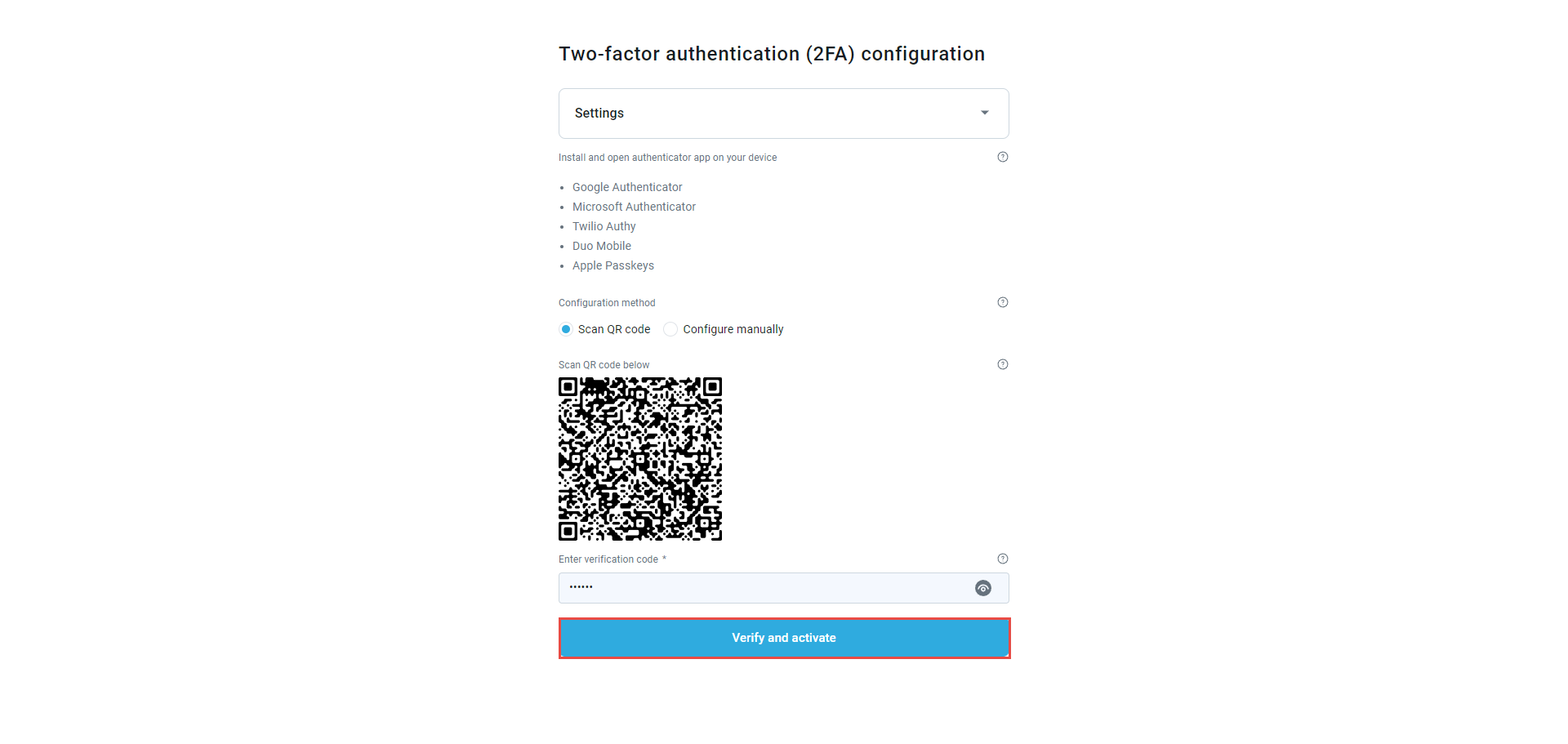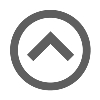User manual
Logging in/Registration
-
Logging in
There are three login options:
-
Username and password
Additional options on this page include:
-
Application language - Select the language you prefer for the login page. This setting won't affect the language within the application.
-
Contacting support - Contact our support team for help. For more details, please refer to this article.
-
User manual - Find answers in the user manual.
-
Instructional video - Watch the instructional video to quickly learn how to use the app.
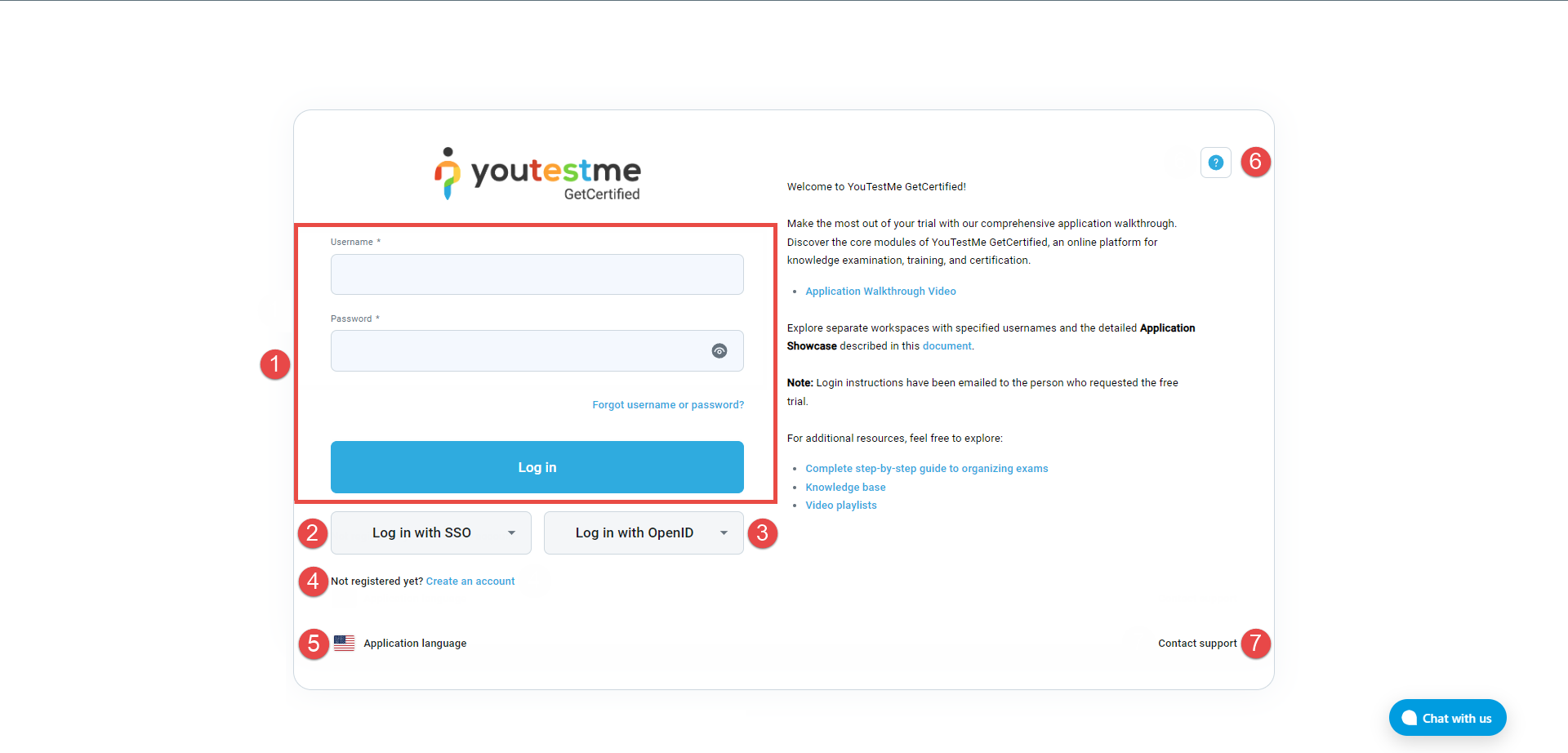
-
Account recovery options
If you forgot your password:
-
Click the Forgot username or password option.
-
Select the Forgotten password option.
-
Enter the Username.
-
Enter the Email address registered to your account
-
Click the Submit button.
When you click the Submit button, you will receive an email with a new system-generated password.
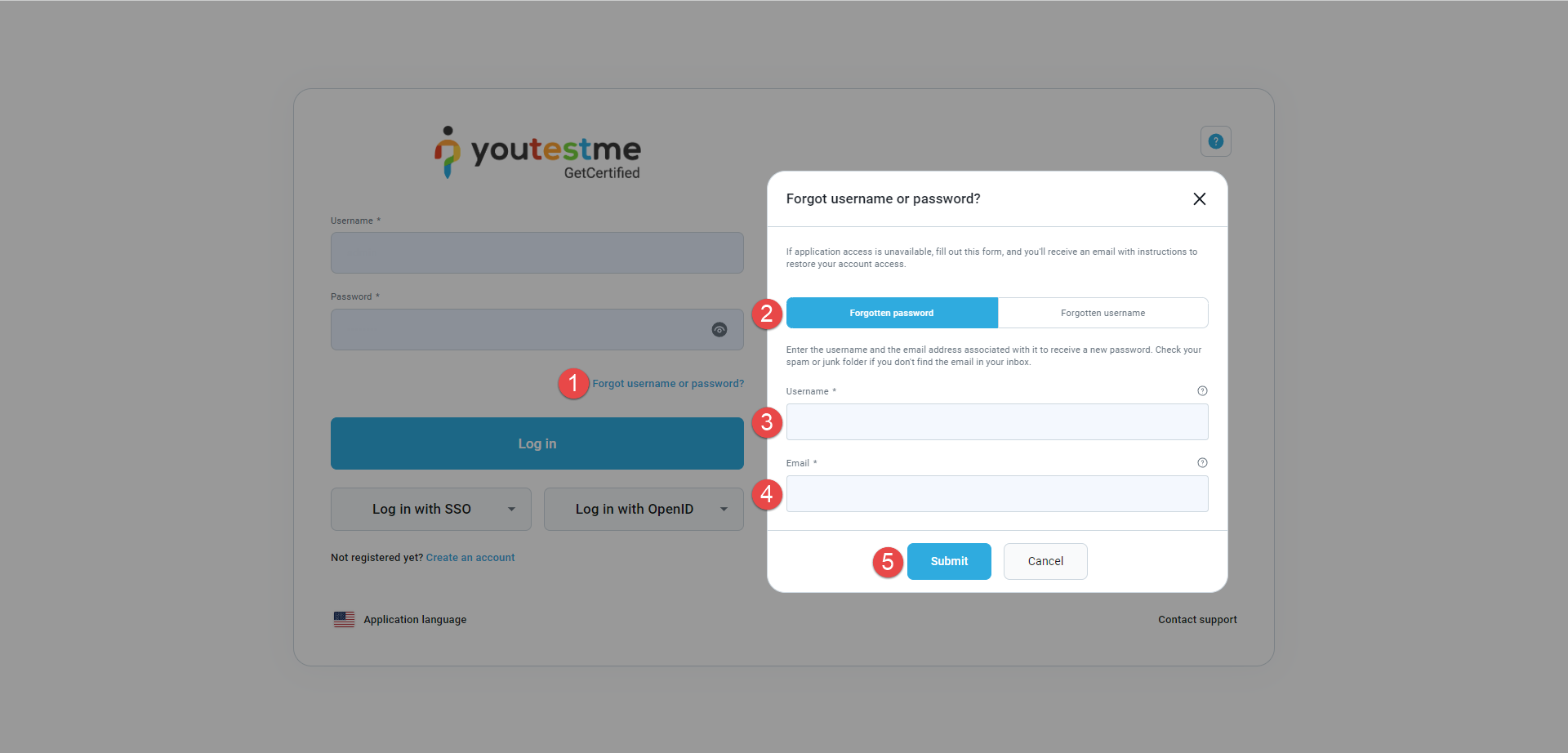
If you forgot your username:
-
Click the Forgot username or password option.
-
Select the Forgotten username option.
-
Enter the Email address registered to your account
-
Click the Submit button.
When you click the Submit button, you will receive an email with your username.
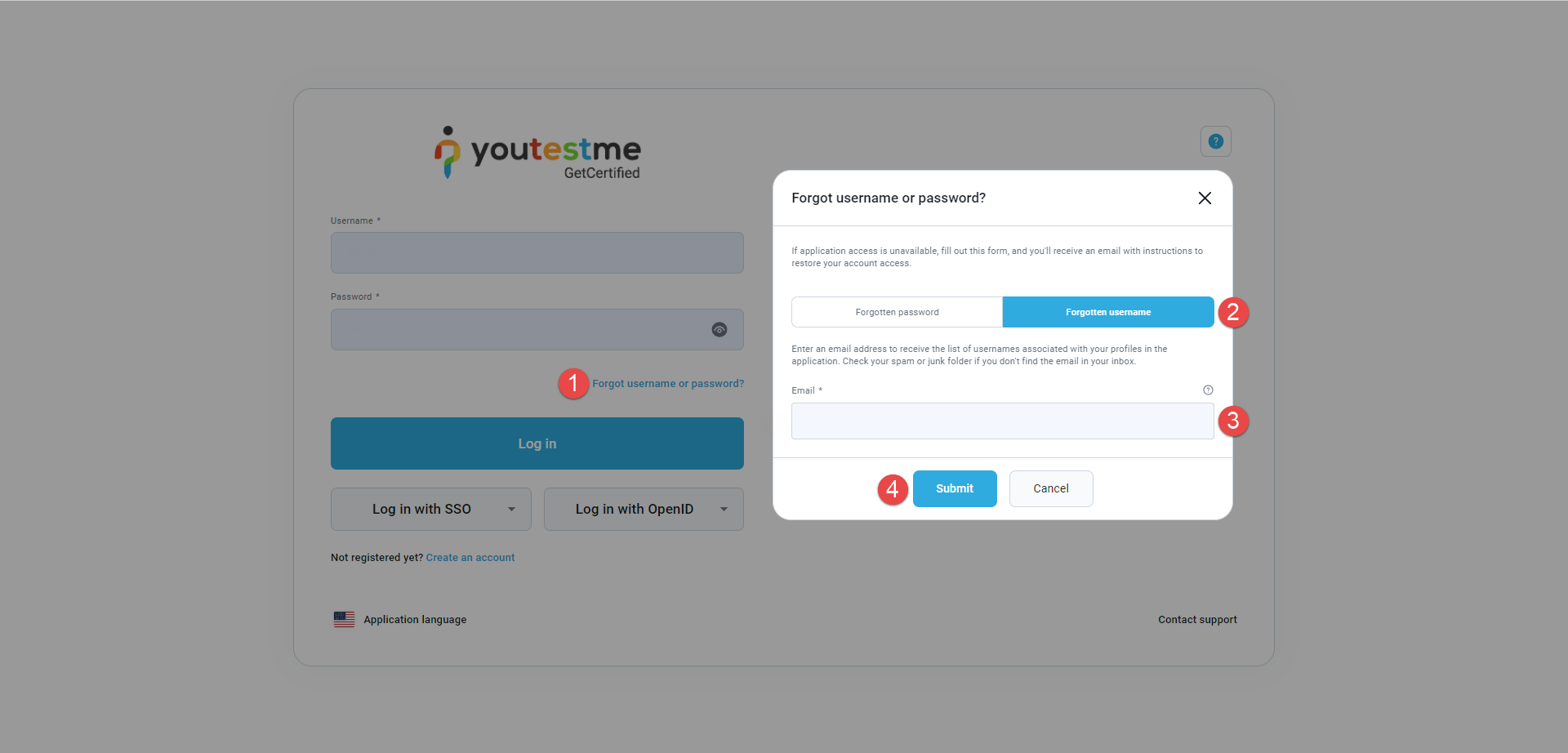
-
-
-
Registration
To register:
-
Enter the First name.
-
Enter the Last name.
-
Enter the Username.
-
Enter the Email address.
-
Select the desired account Role from the available system roles. If the list is empty, it indicates that there are no grantable system roles in the system. This option is available only when the Self-Registration option is disabled. For more details, read this article.
-
Confirm your human identity by ticking the I am not a robot checkbox.
-
Click the Register button.
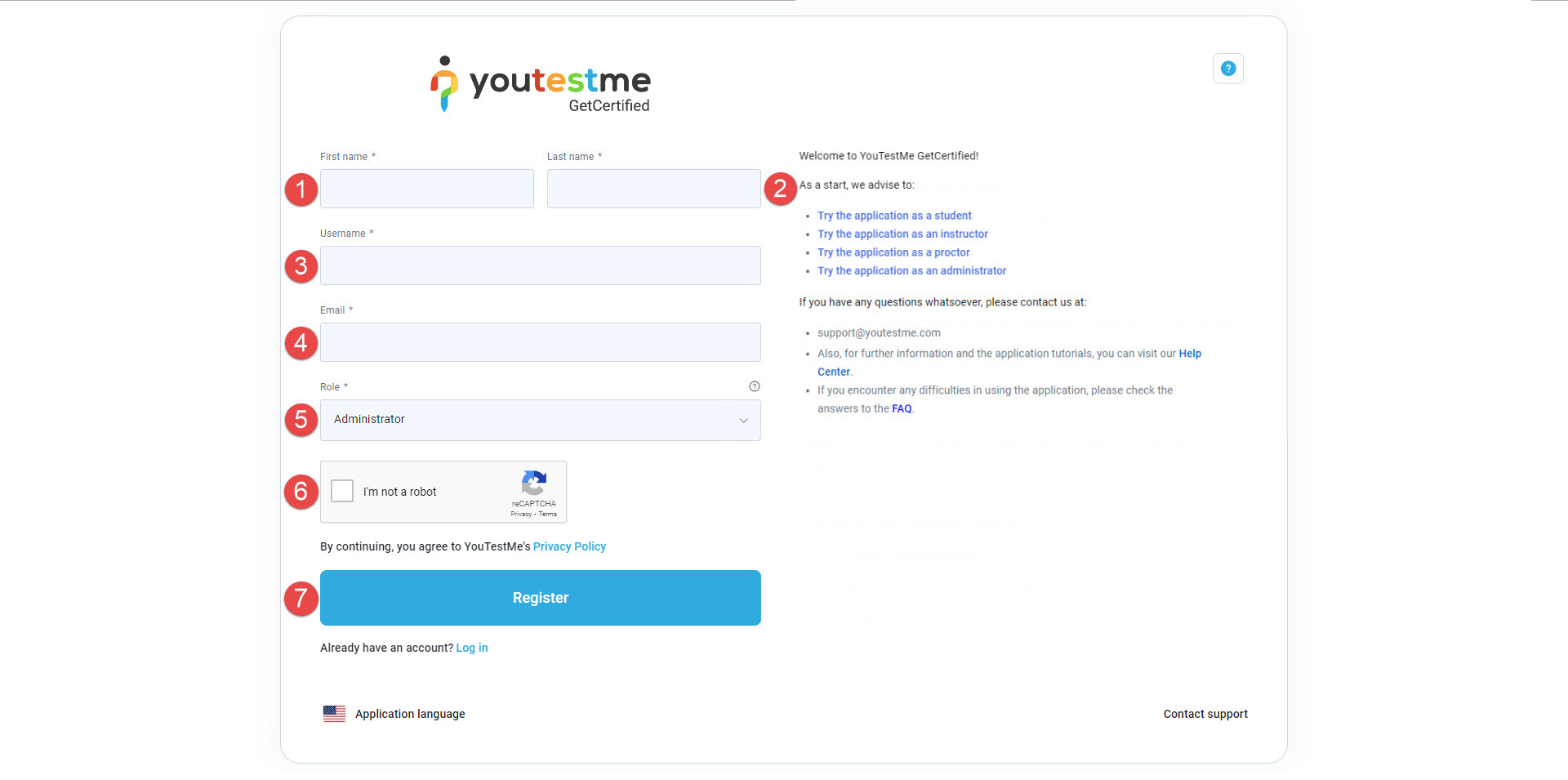
-
-
Configuring two-factor authentication
Two-factor authentication can be configured as required for specific roles. Users with those roles are required to complete the two-factor authentication process while logging in. If users have not configured their two-factor authentication, they will be redirected to the two-factor authentication configuration page upon login and they are required to successfully complete it before they can proceed with logging in.
For more information on how to configure two-factor authentication, please refer to this article.